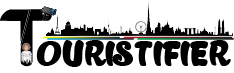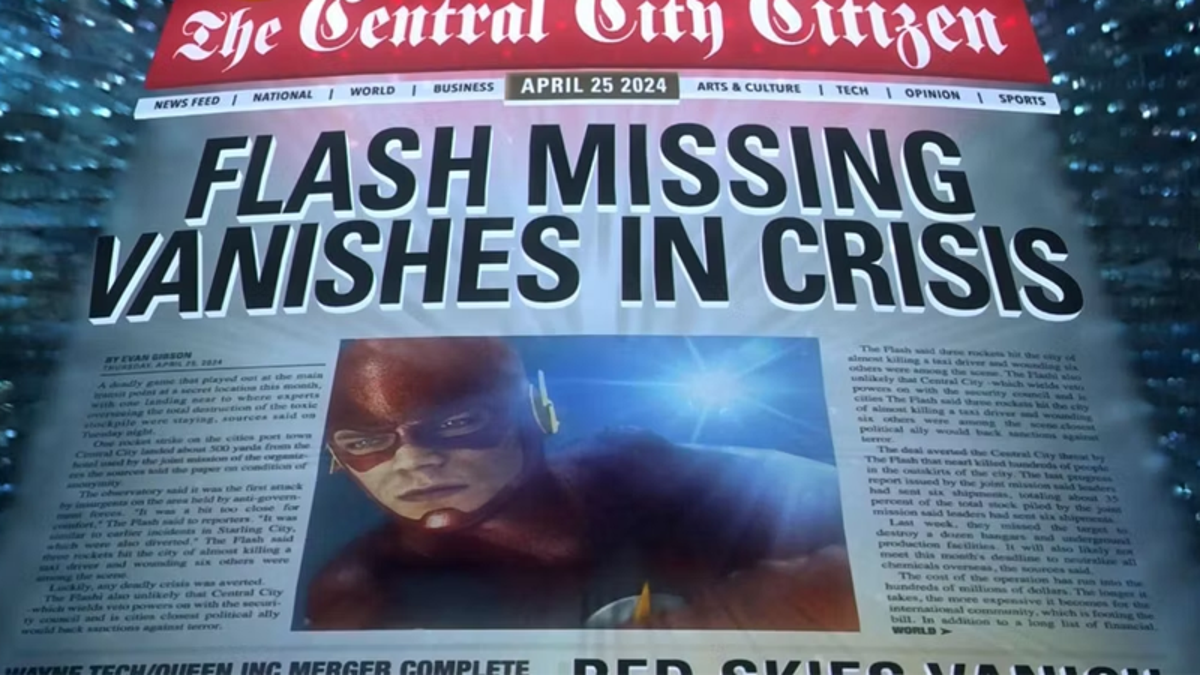The ease with which we can snap dozens of photos every day has created a problem: Many of us are now carrying around so many digital images that they can easily get forgotten and ignored, gathering dust or whatever the virtual equivalent is as we move on to new adventures and new photos—after all, when is the last time you actually took a moment to browse back through your media library?
This is a problem that the best photo apps know about, and there are ways to resurface classic images and videos from the past, without having to spend hours scrolling through brightly colored thumbnails. Some of these tricks require a little bit of advance preparation, and so will only apply going forward, but there are also several methods for digging into your existing collections.
Apple Photos
If you’re on an iPhone or a Mac, open the Photos app. Then, select Library and either Months or Years to make it easier to dive back into the past. You can also make further selections to expand the batches of images and videos. The search box is helpful when looking for specific times, such as “May 2018″ or “2015,” or whatever part of your life you want to rediscover in digital media form.
Via the Search tab in the mobile app and the magnifying glass icon in the top right corner of the Library pane in the desktop app, you’re able to look for memorable people and places as well. Locations need to have been tagged when the photo or video was taken (or added later), but Apple Photos can recognize faces automatically—head to the Albums and People section in the mobile app or the People link in the desktop app to see them.

G/O Media may get a commission
To add faces manually, click or tap on the info button (the small “i” in a circle) when you have a picture open, and you’ll be able to identify people in your pictures. You might see images and names suggested from your contacts, or you might have to manually confirm who each person is, but it should make it easier to find old pictures. You can also search for elements that you remember in pictures you’ve taken in the past, whether that’s fields or cars or beaches or even certain animals—Apple Photos will often understand what you’re looking for.
There is a memories feature built into Apple Photos, which picks out images and videos from the past that the app thinks are significant to you (pictures of people that feature a lot in your library, for example). To find these memories on your iPhone, tap on the For You tab; on macOS, you can click the Memories link in the left-hand navigation pane.
Google Photos
You would expect a Google product to be good at search, and so it is with Google Photos: Put something like “January 2016″ or “last May” into the search box at the top of the web interface, or on the Search tab in the mobile app, for example. The app is even smart enough to recognize a search term like “oldest photo” if you want to go all the way back to the start of your image collection.
Searches for places work as well, as long as your phone tagged a location when it was snapping the relevant photos. Try searching for destinations you remember visiting to relive your previous trips, or you can even use queries based around moments you remember: Sunsets, lakes, bars, gondolas, or whatever it might be. You might be surprised at what Google Photos is able to pick out.

Many of our best photos involve our best friends, of course: If you click inside the search box on the web or switch to the Search tab in the mobile app, you’ll see a row of faces you can look for, as well as an option to browse through all the people (and pets) in your photo and video library. The search is smart enough to recognize people changing over time, so it’s a great way of diving deep into the past.
If you want Google Photos to do the hard work of bringing back your best pictures, You can also enable the Memories feature to regularly bring back highlights from past events and time periods. On the web, click the cog icon (top right), then Memories; in the mobile app, tap your account profile picture (top right), then Photos settings and Memories.
Staying organized
A lot of the techniques we’ve mentioned above apply no matter what photo organization tool you favor: You can search for places, people, and dates on Flickr, for example. There are also options for adding tags and descriptions to make images easier to find. The better organized your photo and video library is, the better your chances of being able to get back to pictures you really like.
Favoriting a picture, for example, is something that you can do in both Apple Photos and Google Photos: It tells the app that this is an image that you really like (so the picture and others like it are more likely to show up in memories), and it means that you can always get back to it and your other favorites with a click or a tap. If you can add descriptions and tags as well, so much the better.

Albums have sort of fallen out of fashion now—there are just too many photos and videos, and not enough hours in the day to keep them all organized—but it might be worth thinking about creating one or two albums to file away images and video clips that really mean a lot to you and that you don’t want to forget. It’ll keep them separate from the mass of other pictures and videos you’re adding to your digital collection every day.
Sharing favorite photos and videos somewhere else, like an Instagram feed or a private WhatsApp group for example, is a way of making them easier to get back to months and years down the line. Essentially, spending a few minutes keeping your media library organized as you’re adding to it makes a big difference when it comes to trying to get back to memories that you’d forgotten all about.