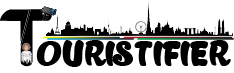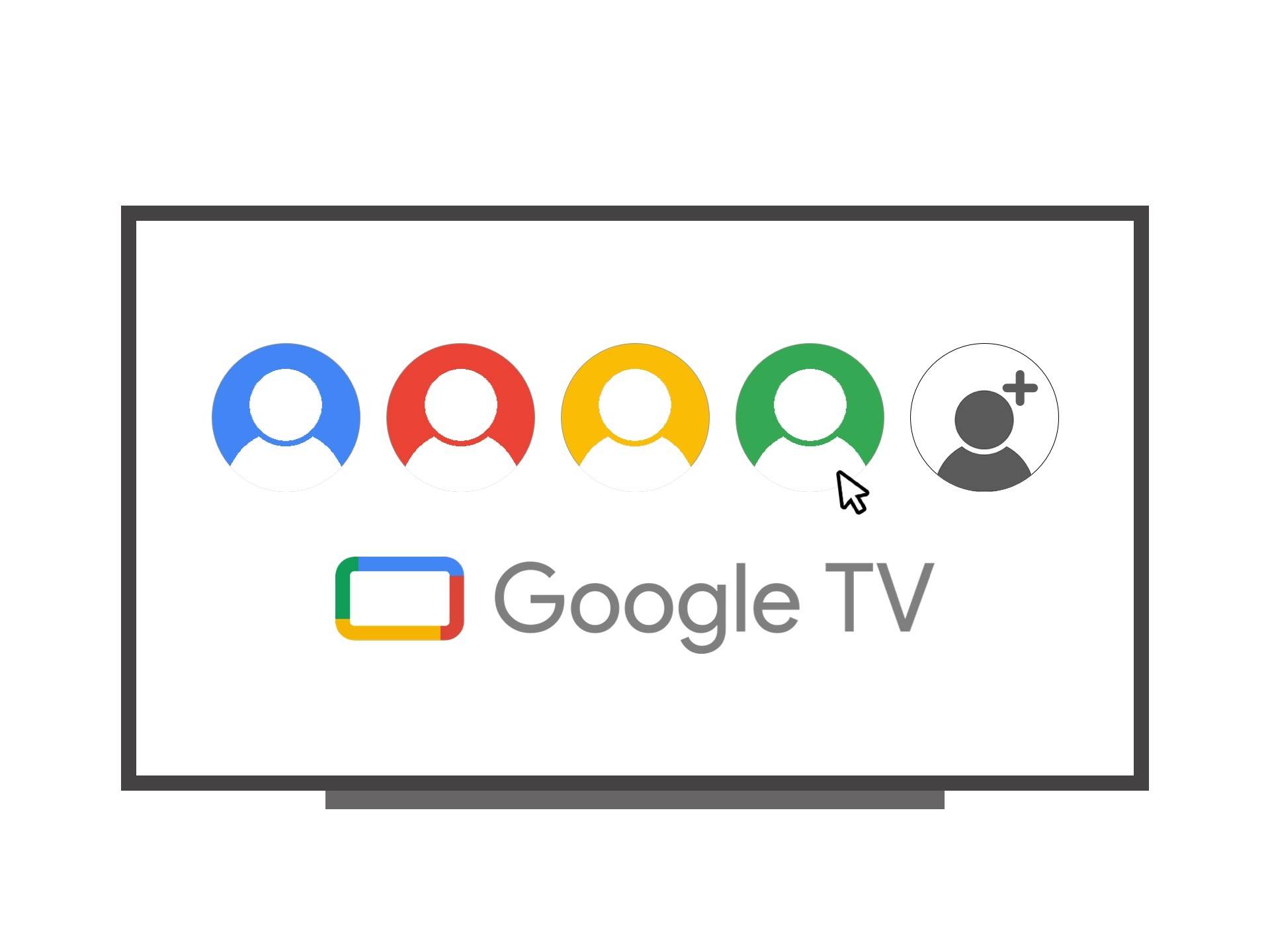Ever since its release, Chromecast with Google TV has not received many features and updates. However, it is all changing today as Google TV is getting a major and welcome upgrade in the form of user profiles. Google announced that it would bring the user profiles feature last year, but it was delayed.
The company has now announced that it will finally be rolling out the highly-requested user profiles feature to all the compatible Google TV devices soon. In this guide, let’s learn more about profiles on Google TV, the benefits it offers, and how you can create them.
What are user profiles on Google TV?
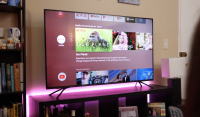
With the new feature, you’ll be able to create a unique profile for everyone in your household. This works just like the profiles feature in streaming services, such as Netflix and Amazon Prime, wherein you can create a different users for different people. This allows them to enjoy their own personalized space and get video recommendations based on their watch history (and other interests) rather than a watch history that everyone shares. There are a number of other benefits of profiles on Google TV:
-
Personalized Recommendations: As you watch content on your Google TV, the company learns more about your interest, likings/dislikings, the streaming services subscriptions you have, etc. Based on a number of factors, it then recommends TV shows and movies. With profiles, these recommendations get personalized as Google will be able to recommend content based on your specific likes and dislikes and not the whole household.
-
Private watchlist: The Watchlist from Google is a great feature that allows you to store the stuff that you want to watch in a simple and easy-to-access manner. With profiles, the watchlist feature gets personalized. Each profile on Google TV has its own watchlist that stays separate from your other’s lists in your household — you won’t have to scroll through the whole watchlist to recall the show you added to it.
-
Personalized Google Assistant: Since a user profile is tied to an individual Google account, Google Assistant is also personalized, meaning you’ll get the answers that you are looking for. For example, you can ask the Google Assistant on your TV, “show me my day”, and it will return answers for that specific profile only.
As we can see, there are a number of benefits of having profiles on Google TV. The company says that the feature will be available to everyone soon. In addition, to make the lives of its users easy, Google says that you won’t have to sign in to individual apps once you create a new profile. “The downloaded apps, and app login details will be used across all profiles, so you won’t have to start from scratch each time you set up a new profile,” says the company.
How to create a profile on Google TV?
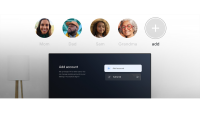
Creating a new user profile on Google TV is very easy and takes just a couple of steps. However, there are a few things that you need to keep in mind before adding a new user profile to Google TV. Unlike Netflix, and many other streaming services, wherein you can configure all profiles under one email ID, Google TV requires you to use different email IDs for different profiles. The company says that the email ID of each user profile should be unique. All the media you watch will sync across all devices that you’re signed in to.
- Press the ‘Home’ icon on your Google TV remote.
- Once you’re on the home screen, select your profile picture or initial located at the top right-hand corner.
- Click on your name and then select + Add account.
- Next, select Add an account and sign in to the Google Account you want to add.
- Google TV will now ask you some questions, for example, which streaming services you use and which shows you’ve watched. Follow the prompts shown on the screen to complete the profile setup.
How to remove a profile from Google TV?
Deleting a user profile from Google TV is as easy as creating one. To remove a user profile from Google TV, follow these steps:
- On the home screen, select your profile picture or initial located at the top right-hand corner.
- Now select Settings.
- In settings, select Accounts & Sign In. You should be able to spot the profile that you want to delete in this section.
- Select the profile you want to remove and then Remove > Remove account.
In case you’re unable to remove a profile on Google TV, you can do it via the web as well. Go to the Your Devices website on your smartphone or PC, choose the Google TV device that you want to remove, and then select Sign out.
User profiles is a helpful tool that allows you to keep your recommendations, watch history, and personalized content private. Even though Google announced the feature back in 2021, the company is rolling it out now. Google says that the feature should be available on all the eligible Google TV devices, including Chromecast to TCL TVs, in the “next few weeks.”

Chromecast with Google TV
Chromecast with Google TV is the latest streaming device from the Mountain View giant. It has the all-new Android TV with Google TV UI, a much-improved experience, support for Dolby Vision and Dolby Atmos, and now comes with a remote as well.